Thermostat Helper
Maximize your savings without sacrificing comfort
Maximize your savings without sacrificing comfort
Not sure what model of Emerson Thermostat is on your wall? We can help!
The preset schedule was set for maximum energy efficiency. Based on data from homeowners like you, we've created a 7-day preset schedule and have it programmed in your thermostat:
To run the preset schedule:
The Hold label should disppear from your thermostat's top right corner. This will release the setpoint hold, allowing your schedule to run.
You can temporarily override your thermostat’s schedule by pressing ▲ and ▼ to adjust the temperature to your liking.
The override will last until next scheduled period begins, with a minimum period of two hours. End time of the override will be displayed in the top-left corner.
Before you begin, make sure make sure your system is set to heating or cooling.
The preset schedule was set for maximum energy efficiency. Based on data from homeowners like you, we've created a 7-day preset schedule and have it programmed in your thermostat:
Your thermostat has separate schedules for Heating and Cooling. The process is identical for setting both.
Start of the period should display in the top left corner. You have four periods (Wake, Leave, Return and Sleep) to set. Temperature setpoint for current period should display in the top right corner.
You can temporarily override your thermostat’s schedule by pressing ▲ and ▼ to adjust the temperature to your liking.
The override will last until next scheduled period begins, with a minimum period of two hours. End time of the override will be displayed in the top-left corner.
Before you begin, make sure make sure your system is set to heating or cooling.